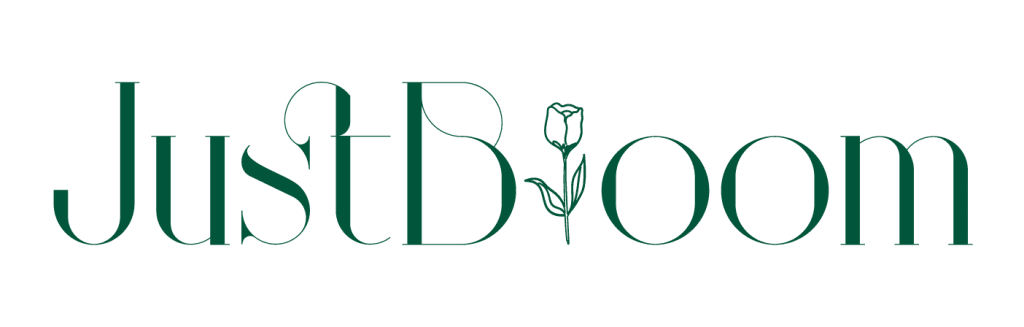Florist in KL – Fresh Flowers & Bouquets | Just Bloom Florist
How to Order
Table of Contents
- Select your product
- Customize your product
- Pick your delivery location
- Add to cart
- Select your delivery date & time
- Write or choose your message
- Go to checkout
- Login or make a new account
- Insert your recipient's address
- Insert your payment details
- Input your contact details
- Click Pay Now
- Review your order details
- Sit back and relax
1) Select your product
Choose a product that your recipient (or yourself) will love. Select from flowers to gifts and even gourmet food. You can shop by budget, occasion, product type, or location.
2) Customize your product
Make your gift unique by selecting the size, card & name personalization (where applicable). You can even add a photo of your favorite memory (included in your message card). Make it special by adding some goodies from the Add-Ons section.
3) Pick your delivery location
Select the state where you'd like your gift to be delivered. Currently, we deliver to KL & Selangor only.
4) Add to cart
Done? Click the Add to Cart button and then click Next to select your delivery date & time.
5) Select your delivery date & time
We offer both in-house delivery and Lalamove services. Our delivery hours are Monday to Sunday, from 10:00 AM to 12:00 PM and 01:00 PM to 05:00 PM, excluding certain public holidays.
6) Write or choose your message
Type out a sweet message to your recipient. This message will be printed on the inner page of your message card exactly the way you typed it. Keep it short and sweet (max 300 characters). If you'd like to remain anonymous, just don't type in any name in the message box. Lost? Just choose one of our pre-written messages.
7) Go to checkout
Done? Super! Click the Checkout button.
8) Login or make a new account
In the Checkout, enter your email address or login if you already have an account. If you don't have an account, we highly recommend making one and ticking the "Keep me up to date..." checkbox. With an account, you can save addresses, get exclusive deals, and best of all, earn points on every order!
9) Insert your recipient's address
Fill up your recipient's contact details like name and delivery address. This is very important so we can send your gift to the right person at the right place. To avoid delivery issues, make sure to check that your info is correct and up-to-date. Pro Tip: enter your delivery address in Google Maps to see if it exists.
10) Insert your payment details
Select Debit/Credit Card to pay with your debit or credit card, local bank transfer (FPX) & e-wallets. If you're having trouble with debit/credit card, contact your bank to check if your card is enabled for online purchase or has enough credit.
11) Input your contact details
Fill up your own contact details so you can get a WhatsApp update on your order status from preparation to delivery. Do ensure your details are up-to-date, especially your mobile number. Don't worry, your contact detail will not be revealed to your recipient.
12) Click Pay Now
Your payment is finally processed & confirmed once you click the 'Pay Now' button.
13) Review your order details
Once your order is confirmed, you'll be sent to the Thank You page. You'll also receive an order confirmation email with your order number. Remember to check your order details at the end of the email, especially your delivery date, time slot, and message.
14) Sit back and relax
You're done!